"My 3D Sharp PC1500" User Guide
Introduction
You will find on this site the first 3D emulator of the Sharp(c) PC-1500
calculator.
It is running entirely in the browser with no server connection (no data outside your browser) and is written in pure JavaScript /
TypeScript.
It uses the OpenGL library available on all modern browsers.
It also uses the ThreeJS library to render and manipulate 3D objects.
This site is a tribute to this calculator that was sold in the 80's and has been
the seed for a lot of today's computer engineers and hobbists.
You can use almost all the significant versions of this calculator and it's
peripherals.
This site will eventually hosts most of the documentation and software that
existed.
What can you do with this emulator ?
You can use all the displayed objects. They act as the real calculators or
peripherals:
- Change the PC1500 Model (PC1500, PC1500A & PC1500J)
- Use the CE-150 k7 / printer along with the tape recorder and tapes
- Use the software modules (CE-50X)
- Use the memory modules (CE-15X, CE-16x)
- Use the CE-157 Kata Kana module with the PC1500J
- Use the CE-156 Kata Kana cassette with the PC1500J
- Use the CE-153 Software Board (available soon)
- Read the documentations (regularly added)
How to use the 3D interface:
Use the mouse (left and right buttons, wheel) or the fingers (one or two) to
move around, zoom and click.
If you want to zoom directly on the PC1500, you can use the "target" icon
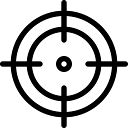 , located on the top right of the screen
, located on the top right of the screen
When you click on an object, a menu is displayed to show the different options,
like this for the CE152:

The target icon
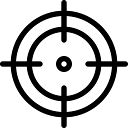 centers automatically the screen on the corresponding object
centers automatically the screen on the corresponding object
How to use the keyboard:
1/ You can click on the keys of the 3D PC1500
2/ You can use your keyboard to enter characters or press special buttons
(SHIFT, MODE...).

3/ You can use the automatic entry explained below.
How to use the automatic entry:
The keyboard icon located on the top right of the screen
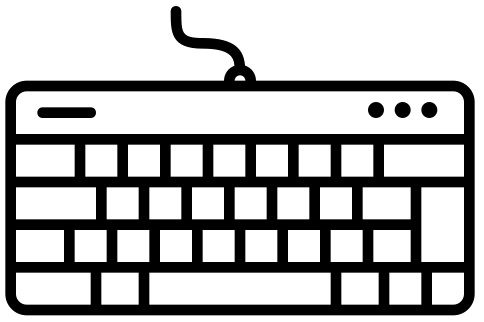 shows/hides the Automatic Entry and the Tape panels.
shows/hides the Automatic Entry and the Tape panels.
You can enter text in the left panel that appears on the bottom left of the
screen, named "Keyboard".
When you press CTRL+ENTER, that text will be keyed in automatically as if you
were typing the characters directly.
If you want to simulate a "special key", just put it inside brackets.
The currently supported keys are:
- [MODE]
- [CL]
- [SML]
- [RCL]
- [DEF]
- [SHIFT]
- [F1] to [F6]
For instance, the following content will create a program and run it
immediately:
[CL]NEW0
MEM
5 WAIT 0
10 PRINT "Coucou: "; A
20 A=A+1
30 GOTO 10
[MODE]
RUN
Using the peripherals:
PC1500A (PC1501) / PC1500J
You can change the model by selecting "Install" on the corresponding 3D model.
CE150 / Printer
Click on the CE150 and select "INSTALL" to use it with the PC1500.
You need the CE150 in order to use the CLOAD/CSAVE commands.
If you want to use a preloaded Tape (Biorythm, ...), you'll need to install the CE152 tape recorder and a tape.
When installed, execute NEW0 to initialize correcly the system.
RAM Cards (CE151, ..., CE163)
Click on one of the memory cards and select "INSTALL" to use it with the PC1500.
When installed, execute NEW0 to initialize correcly the memory of the system.
Application Cards (CE50x)
Click on one of the application cards and select "INSTALL" to use it with the PC1500.
When installed, execute NEW0 to initialize correcly the memory of the system.
KataKana and PC1500J (CE157)
In order to use the Japanese version with KataKana, install the PC1500J and the CE157 card
When installed, execute NEW0 to initialize correcly the system.
Preinstalling some peripherals:
If you want to avoid manually installing peripherals each time you connect to the site, you can add instructions to the URL and the corresponding peripheral will be installed:
The following examples explains the possibilities:
- www.forever1500.fr?PC1500J&CE157 will preinstall the Japanese Version and the KataKana card (CE157).
- www.forever1500.fr?CE150&CE152 will preinstall the printer (CE150) and the Tape Recorder (CE152).
- www.forever1500.fr?PC1500A&CE150&CE161 will preinstall the PC1500A, the printer (CE150) and the 16 kB memory card (CE161).
If a preinstallation is requested, the "Welcome" panel will not be displayed.
Using the peripherals:
CSAVE features:
If you want to save a program you entered, you can use CSAVE (with the CE150
installed).
The content of the tape is stored in the bottom right panel "K7". The content
will look like:
a01112131415161711000000000000000000000000000000000000000000000000000045c50040000107e00a0b222<...>030e8301fe8d0ffff415455
It is a digital version of what would be stored on a real tape. You can
copy/paste it for a future CLOAD.
If you press CTRL+ENTER, this content is translated into readable content like:
Mode: PROGRAM
Filename: ESSAI
DADRS: 0x40C5
Content Size: 43(0.5375 Packets)
JADRS: 0x0000
Last CSUM: 0x0B74
5 WAIT 0
10 PRINT "Coucou: ";A
20 A=A+1
30 GOTO 10
CLOAD features:
You can reload a program that you CSAVEd by copying its content in the Tape
panel and executing CLOAD on the PC1500.
If you leave that panel empty, the CLOAD will be using the 3D Tape you installed
in the CE152 (Biorythm, etc...).
And now ?
This site is a work in progress. Come back regularly to find new features,
docs...
If you find bugs, please contact me at: contact@forever1500.fr
Next features to be implemented:
- CE-153 Software board finalization
- Full support of tactile click
- CE-150 buttons support
- Entry of cassette content for a CLOADM
- Saving the result of a CSAVEM to save work
- Automatic entry of text to automate things (NEW0+CLOAD...)
- Bank switching on CE-163
- Other softwares and documentations
- etc...
Please enjoy this trip along memory lane !

